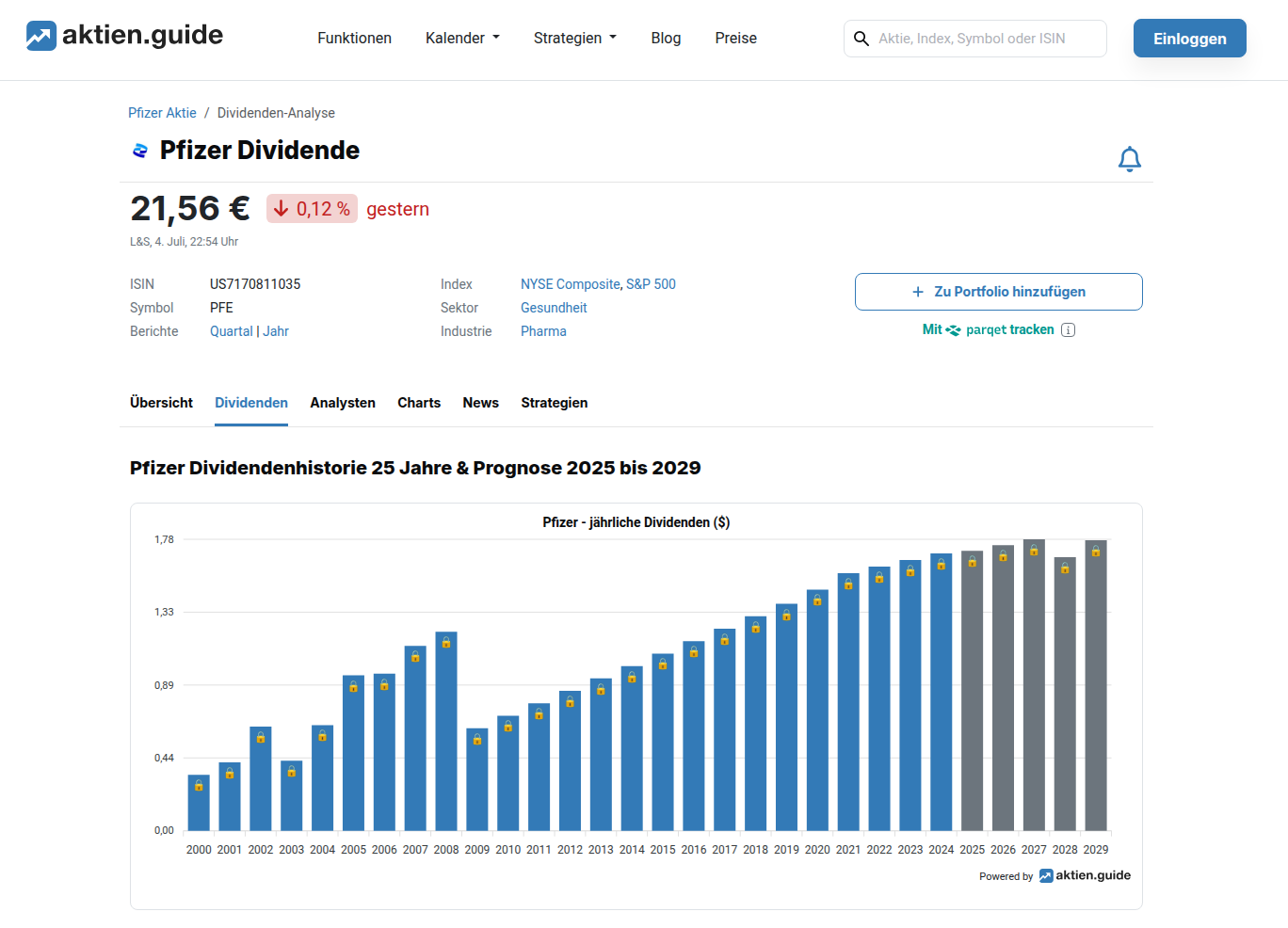FinKI Help
The Stocks Page
The Stocks Page is the heart of FinKI. It is divided into two parts. The upper part supports you to define your criteria to filter the stocks you are interested in.
The lower part shows the resulting stocks that match your criteria.
Stocks Filter Block

The filter block helps you to show only those stocks that are really interesting for you. You see six numbered criteria and three buttons with number 7 through 9
All nine items have a question mark to their right. If you click such a question mark, you will get a popup giving you a short explanation what the item is about. To close the popup click it again.
You can filter by (1) Date, (2) Stock Name, (3) ISIN, (4) Dividend Score, (5) Growth Potential, and (6) Company Health (= Levermann).
(1) Date: You can only select a single date; no range of dates is supported. The available dates go back to the beginning of 2025. As a default the most recent available date is shown.
(2) Stock Name: You can enter combination of characters which you expect to exist in the names of the stocks of interest. The search is not case sensitive
(3) ISIN: The ISIN is a unique identifier for a stock. Its meaning is: International Stock Identification Number. You can for instance enter 'US' to get all US stocks.
The dividends score is based on dividend yield, payout over the last three years, continuity, and growth. Choose the minimum score (1 to 15) you want to filter for.
(5) Growth Potential: You can select a score between 1 and 18. The high growth investing score is based on 9 criteria including debt ratio, rule of 40 score, sales, gross margin etc. The higher the score, the better the chances to participate in the growth of the company. when the stocks page is opened, the stocks are initially sorted by the high growth score.
(6) Company Health: You can select a score between -13 and +13. The Levermann score is a measure for the company's health. The higher the score, the better the stock.
Stocks of your Choice

Terminology
The green rectangle encloses the current table data.
The red rectangle encloses the so called table headers composed of the column titles.
The yellow rectangle encloses the so called pagination bar, used to navigate through the table data.
The pink rectangle encloses one row of the table data.
The light grey vertical rectangle encloses one column of the table data including the column title.
The crossing of the light grey vertical rectangle and the pink rectangle encloses one data item of the table data.
If you hover over a data item and a hand is shown, then the data item contains a link and is called a clickable data item.
Associated Functionality
If you click into a column title, the ordering within the column will be reversed.
If you click onto a clickable data item a new tab will open with detailed information about the data item given by our affiliate partner aktien.guide
A Typical Use Case
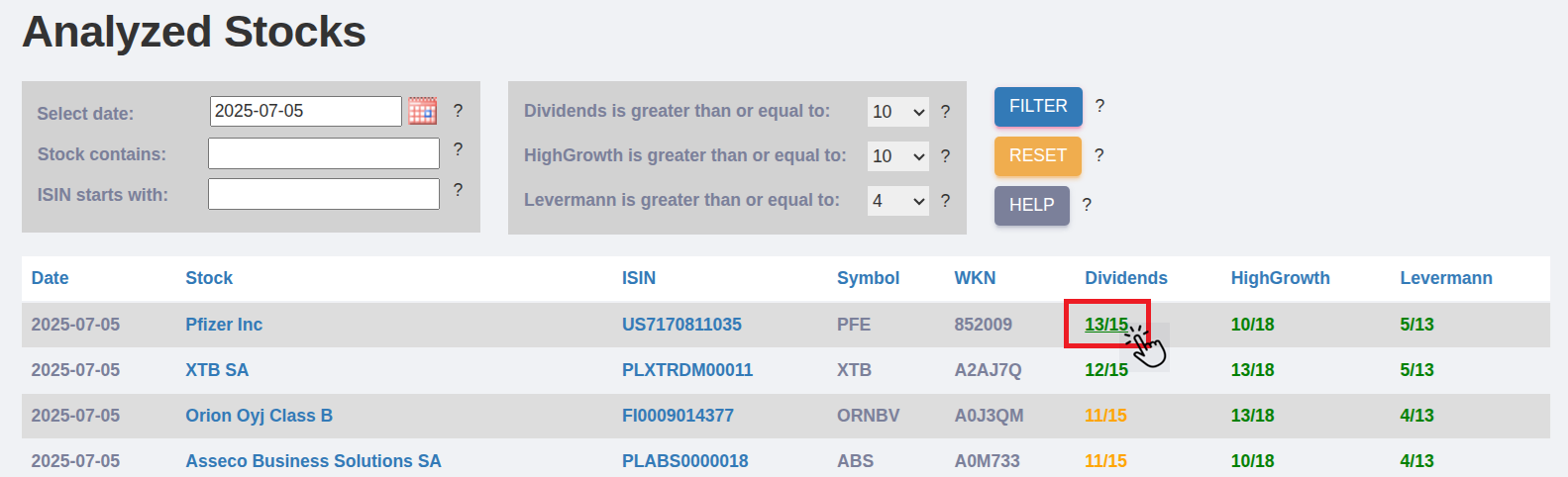
Have a look at the selection criteria in the filter block. They produce the table below.
Now click on the data item that seems interesting for you. since you required a igh score for dividends, the interesting part should be in column named 'DiviScore'.
Thus, the marked item is the item of interest and it is clickable as you can see when hovering over it.
so click on it and you will get a result like this:
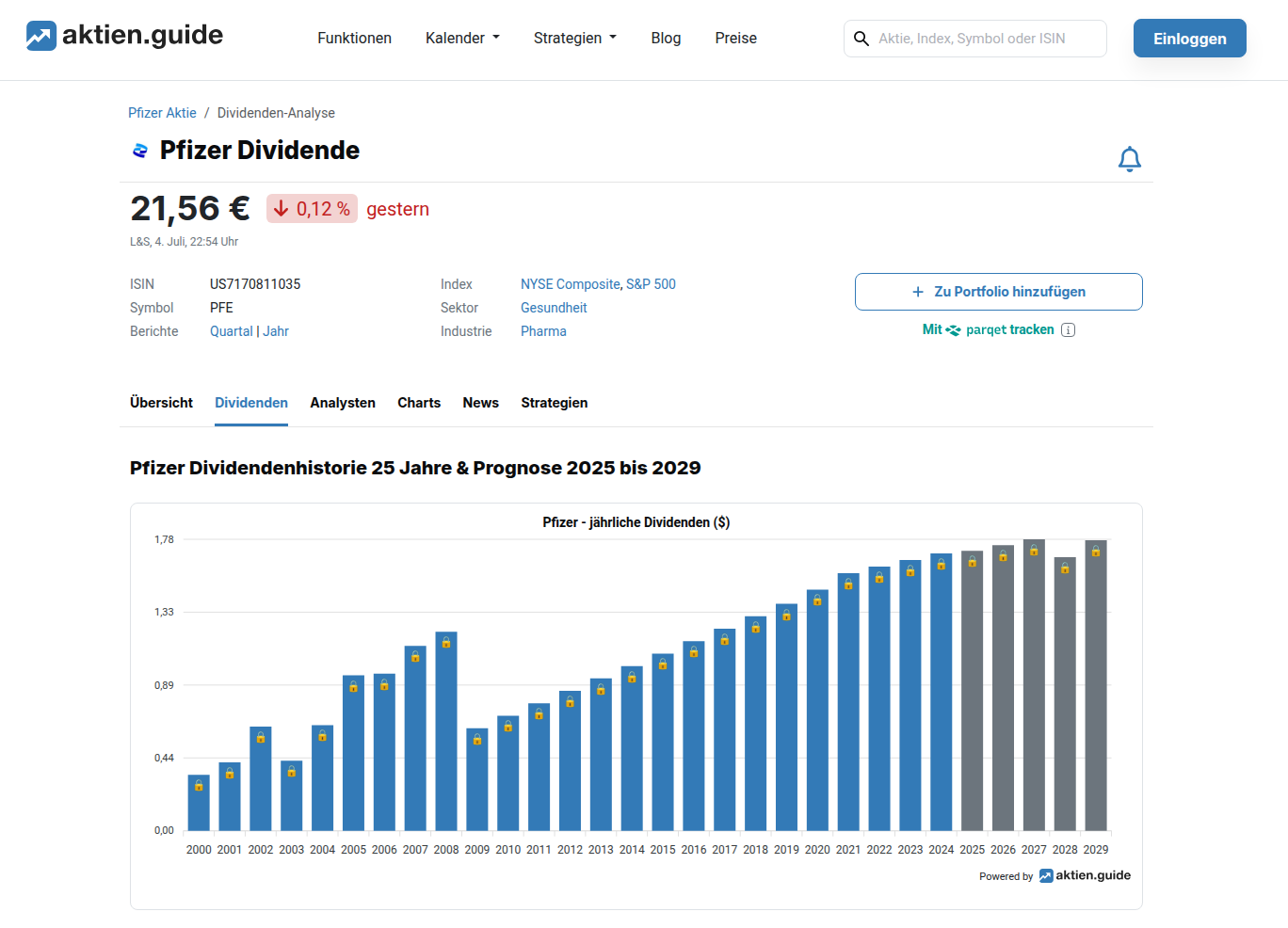
The Stocks Page is the heart of FinKI. It is divided into two parts. The upper part supports you to define your criteria to filter the stocks you are interested in. The lower part shows the resulting stocks that match your criteria.

The filter block helps you to show only those stocks that are really interesting for you. You see six numbered criteria and three buttons with number 7 through 9
All nine items have a question mark to their right. If you click such a question mark, you will get a popup giving you a short explanation what the item is about. To close the popup click it again.
You can filter by (1) Date, (2) Stock Name, (3) ISIN, (4) Dividend Score, (5) Growth Potential, and (6) Company Health (= Levermann).
(1) Date: You can only select a single date; no range of dates is supported. The available dates go back to the beginning of 2025. As a default the most recent available date is shown.
(2) Stock Name: You can enter combination of characters which you expect to exist in the names of the stocks of interest. The search is not case sensitive
(3) ISIN: The ISIN is a unique identifier for a stock. Its meaning is: International Stock Identification Number. You can for instance enter 'US' to get all US stocks.
The dividends score is based on dividend yield, payout over the last three years, continuity, and growth. Choose the minimum score (1 to 15) you want to filter for.
(5) Growth Potential: You can select a score between 1 and 18. The high growth investing score is based on 9 criteria including debt ratio, rule of 40 score, sales, gross margin etc. The higher the score, the better the chances to participate in the growth of the company. when the stocks page is opened, the stocks are initially sorted by the high growth score.
(6) Company Health: You can select a score between -13 and +13. The Levermann score is a measure for the company's health. The higher the score, the better the stock.

The green rectangle encloses the current table data.
The red rectangle encloses the so called table headers composed of the column titles.
The yellow rectangle encloses the so called pagination bar, used to navigate through the table data.
The pink rectangle encloses one row of the table data.
The light grey vertical rectangle encloses one column of the table data including the column title.
The crossing of the light grey vertical rectangle and the pink rectangle encloses one data item of the table data.
If you hover over a data item and a hand is shown, then the data item contains a link and is called a clickable data item.
If you click into a column title, the ordering within the column will be reversed.
If you click onto a clickable data item a new tab will open with detailed information about the data item given by our affiliate partner aktien.guide
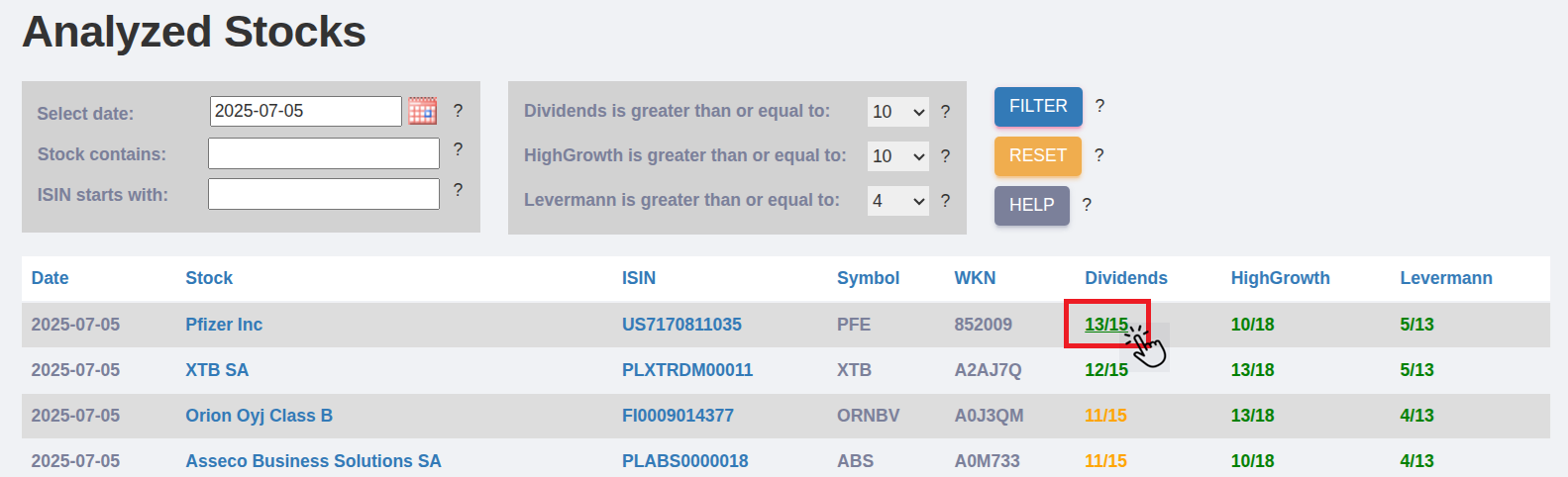
Have a look at the selection criteria in the filter block. They produce the table below.
Now click on the data item that seems interesting for you. since you required a igh score for dividends, the interesting part should be in column named 'DiviScore'.
Thus, the marked item is the item of interest and it is clickable as you can see when hovering over it.
so click on it and you will get a result like this: